When you have pressed the red trigger button, and 50000 samples have been received, a graphics window will appear. (That window will also be a receiver of keyboard commands.) After some manipulation, it may look something like this:
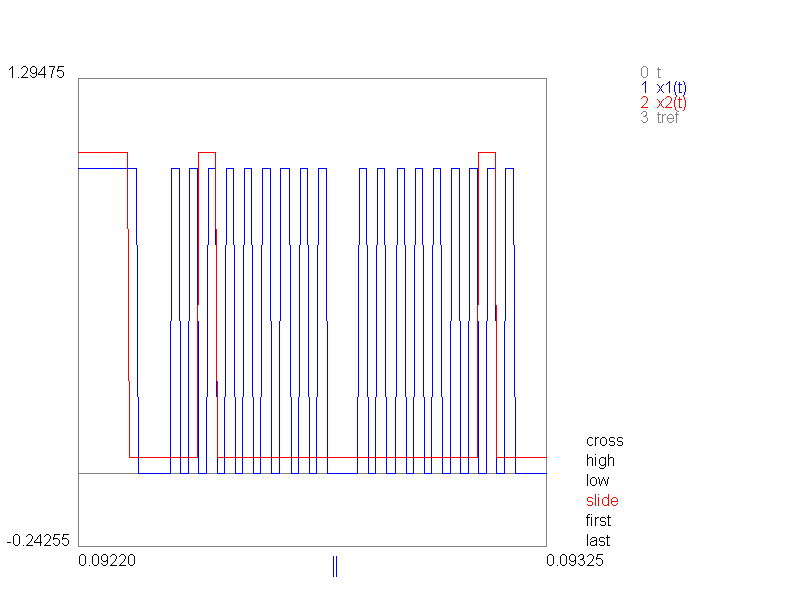
The variables are named in the upper right corner. There is, in this case, the time t, two binary variables x1 and x2, and the time stamp signal. You adress these variables by their numbers in the left column. If you type 1≺CR≻, x1 gets plotted as a function of time. If you want to see x2 now, and maintain x1, you type p2≺CR≻ (p for "parallell"). You can draw x1 as a function of x2 (which is rarely. very interesting, but...) by typing 12≺CR≻.
Initially, you get everything in automatic scaling, and consequently you cover the whole time range from 0 to 0.168 seconds.
Now you can zoom into the plot, by using the "menu" at the lower right corner. The marked alternative in the menu is typed in red, and you move through the menu with the control button and the arrow keys. [cntrl]up moves you up. Choosing the "last" alternative and using the left key, you can move the final time of the plot. Choosing the "first" alternative, you can move the initial time of the plot. In the figure above, we have used that to pick out a small fraction of the total time, to look at a detail. Which fraction of the total sampled time it is, is indicated by the small blue lines under the time scale. The exact initial and final times are also given at the ends of the time scale. Once you think that the span of time between the initial and final time is OK, you can slide through the plot by choosing the "slide" alternative. In the figure I have also moved the lower and higher limits of the plot outwards. That makes the pulses a little lower which makes them easier to recognize as pulses. The zero level is marked with a grey line. The pulses are separated in level, to make it easier to distinguish them.
The figure comes from a test with the FM radio. The blue curve shows the clock pulses, and the red curves shows data on the I2C bus.
As mentioned, 'q' quits the program. 'g' makes a gif-image file of the current plot. You will be prompted for a file name. If you move the mouse into the plot area, the coordinates of the mouse position will be give on top of the plot. There will also be a cross hair centered at the mouse cursor. By choosing the "cross" alternative, you can move that cross hair slowly over the picture with the arrow keys.
OscDig.java saves the result of the sampling on a file named "oscd#0.dat". (OscAn changes the number after '#' each time, but the numbers returns to 0, when you start the program over). That file can obviously be copied to other files with new names for archiving. The Plot.java program has a main program, so you can run it stand alone, to look at archived files. Just make